
Online test service - EasyTest
EasyTest is the new web service name of IUcell, an existing content creation tool.
EasyTest provides question creation, video learning, test creation, PC and mobile exam viewing, and various statistical data.
3 types of versions available
EasyTest is available in three categories: Basic version for individuals, Standard version for all educational institutions and in-house corporate training, and Professional version that can be further customized through exclusive hosting.
Student members use for free
Student members can use it for free. When purchasing, one teacher account is provided, and additional purchases are possible at any time.
All versions must be purchased for their intended use. All licenses can be renewed on an annual basis, and the purchase price may change according to the pricing policy at the time of renewal.
p>Test creation process
1. Create a category (large category/small category) of questions.
2. Question Creation - Create questions to be presented.
3. Test Classification and Test Creation - Create test categories (major/subcategories). After creating a classification, create a test and specify test detail options. (Test period, score distribution, score, time, exam method, test takers, etc.)
4. Add questions to the test. - Select Test and add the questions you created in step 2. (You can add the question you want with just a click.)
5. Change test status and start test. (Change to testing. The student starts the test. Change the status when the test is complete.), Non-members can pass the test through the sharing function.
6. Test completion and performance analysis and distribution - If you change the test status to distributed, students can check their scores. Non-member test takers distribute their grades through the sharing function.
Features of EasyTest
EasyTest makes it very easy to create questions, configure the test, and distribute it easily. You can take the test without registering by accessing the homepage or taking the test through the test URL shared by the teacher.
- It is divided into teacher members and student members. Teacher members can create questions, create tests, register schedules, and view test results or deliver them to students.
- One test can consist of up to 100 questions.
- Questions can be divided into major/subcategories and stored, and tests can also be produced by dividing them into major and subcategories.
- Questions can be divided into 2-5 multiple choice and subjective questions.
- The exam can be opened at a specific date and time, and you can specify the student member type.
- You can give each exam a password, and you can take the exam without logging in.
- If you log in as a student, you can check the test schedule and test results.
- When the test is complete, you can check the correct and incorrect answers, and the explanation of the question is exposed.
- Statistical data for each question is provided, and statistics for the top 10%, 20%, 30%, and bottom 30% of all test takers are also provided.
- The test results can be viewed as a list of all student responses, so you can easily compare the results for each question.
- Each student's raw score, percentile score, rank, and grade are displayed.
- You can create video content just by entering the YouTube URL.
schedule
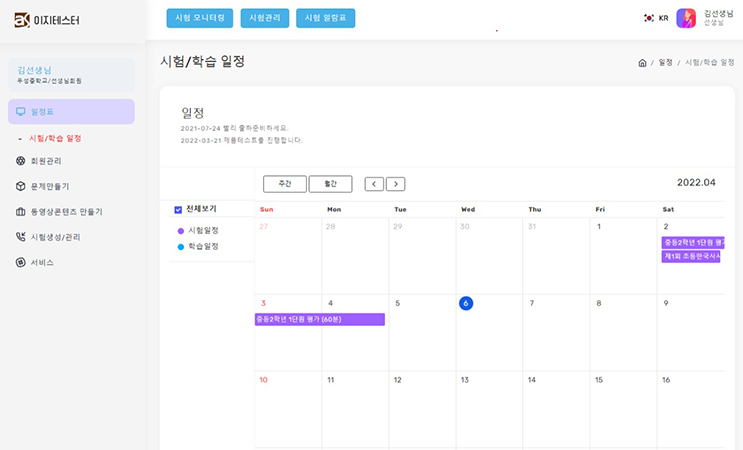
The schedule is shown equally to all members.
Video content can be learned immediately, and test content can only be progressed when the test status is "Testing".
Member management
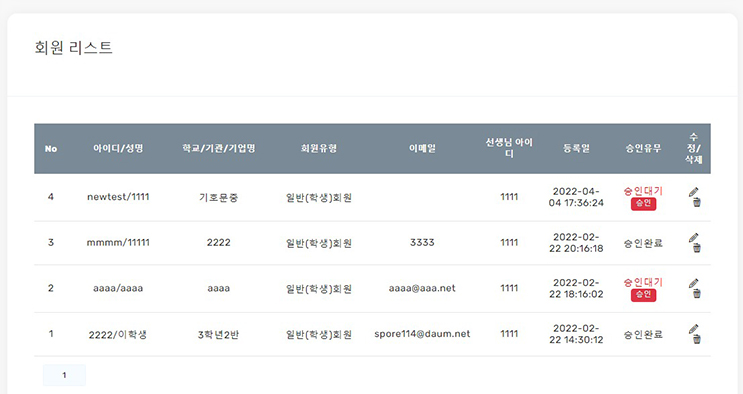
Members are divided into student members and teacher members, and student members can use video learning, exam viewing, and exam results.
Teacher members can submit questions, organize tests, create video content, and use and distribute test results. All members must go through approval after signing up.
Student members must be approved by the teacher member, and teacher members must be approved by the service manager to use them.
Each member can use as much as the specified capacity (image, sound), and can only use the specified amount of student membership.
Question creation

Questions can be divided into major/subcategories, and recently registered question types can be imported immediately for quick input.
You can select the question type and answer input method, and enter instructions, body 1, body 2, question, example, commentary, etc. Images and audio files can be added to the input data.
To easily register an image, if you select a QR image, you can take a picture with your mobile phone and enter it right away.
In addition, the text can be edited in a variety of ways through an HTML editor.
Text, images, and sound can be added to the problem description, so you can create questions in a variety of ways.
You can add YouTube videos or external materials by using the extension option.
Search for questions/add to exams
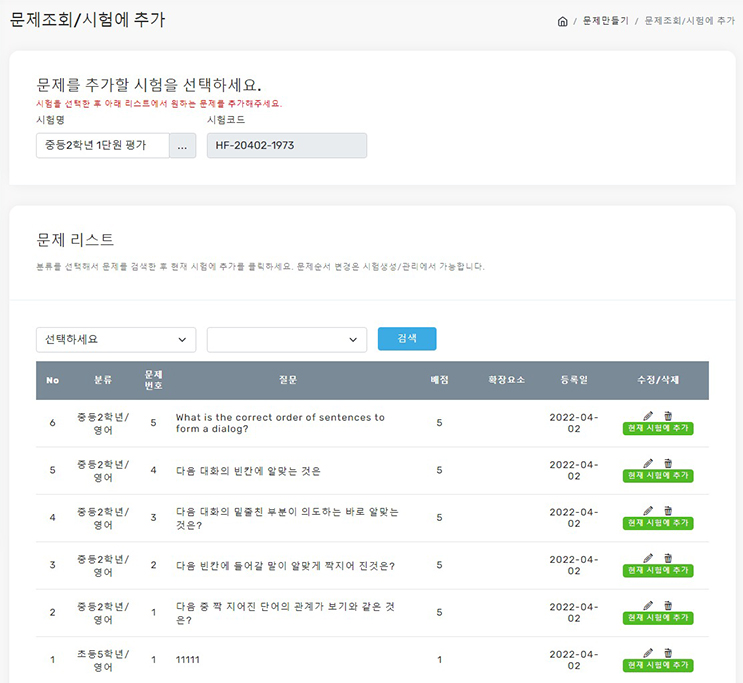
You need to create a test and add items to the test. Questions can be added from the major/subcategory or searched for items.
The created questions and the questions included in the test are managed separately. Therefore, if you edit a registered question on the exam, the original question will not be modified. You can use this to add small variations to the questions in the exam to the exam.
Register video content
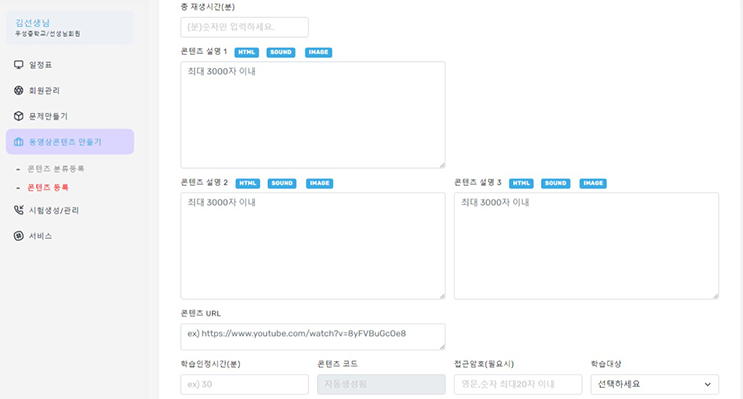
You can register YouTube or external videos for video learning.
A YouTube video can be configured immediately by simply entering the URL, and if you set a period, it will be exposed on the schedule table.
Classification management
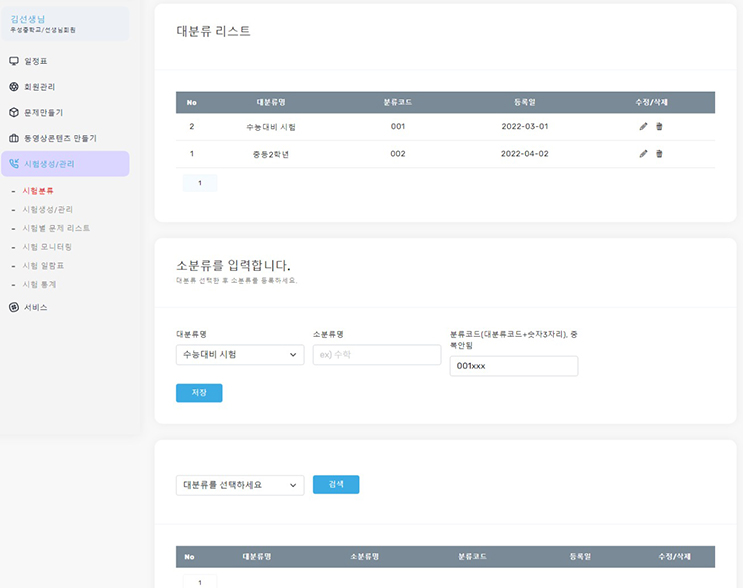
Questions and tests are divided into major/subcategories.
The major category consists of a 3-digit code and the sub-category consists of a 6-digit code. In particular, the first 3 digits of the sub-category must be the large-category code.
It is shown sorted in the order of classification code, so to adjust the position, you must change the classification code to match the sorting order.
create test

Create a test. You can set the test time, access password, test subject, number of test attempts, and problem placement method.
The test status must be changed to "In progress" to proceed with the test status, and to "Test completed" when the test is completed. If you change the test status to distribution, students can view the test results. You can set the test start time and end time, and if you specify a passing score, you can expose "pass" or "fail" in the result.
Specifying the number of test subjects adjusts the maximum number of test takers.
List of questions by test
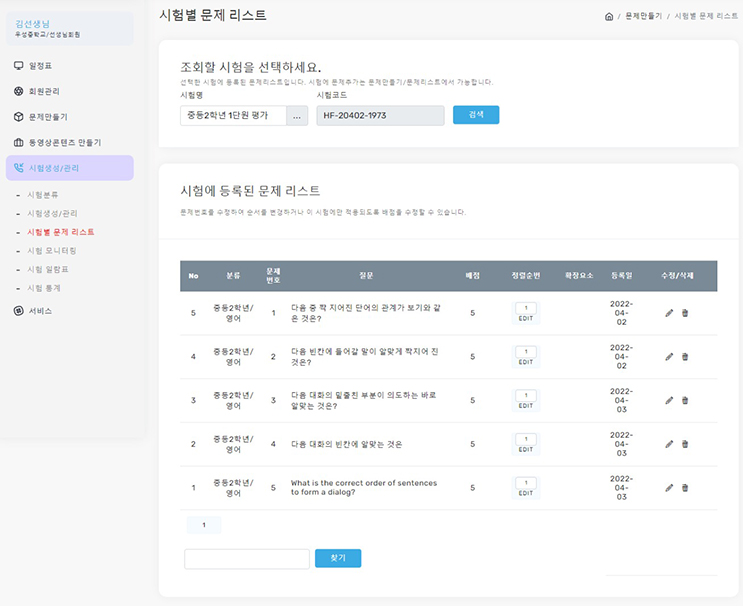
This is a list of questions in the exam. If you want to change the order of questions, you can change the sort order.
View Test/Share/Monitoring Window
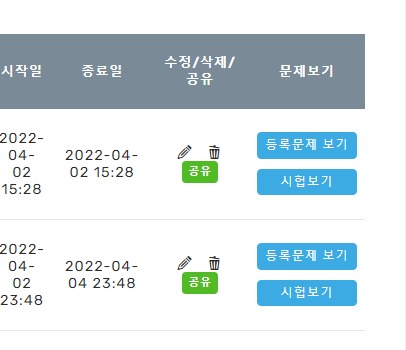

You can take the test by clicking Take Test directly from the test list. You can also view the exam in the schedule table and in the exam monitoring window.
Student members can view it in the schedule table or in the test monitoring window.
In the test monitoring window, you can immediately check the test status for currently available tests, and you can see the number of test takers and % at a glance.
Test result
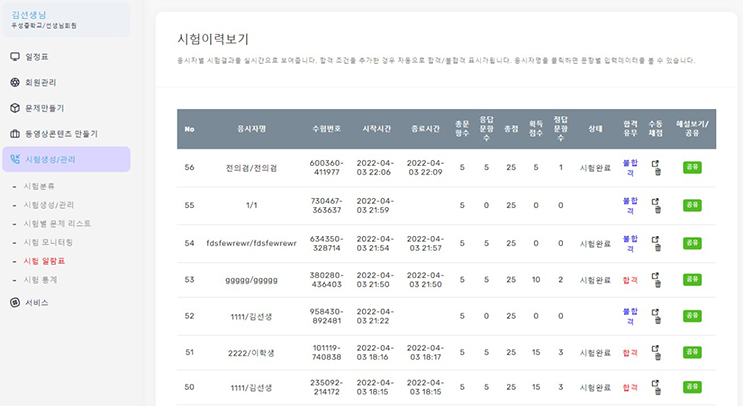
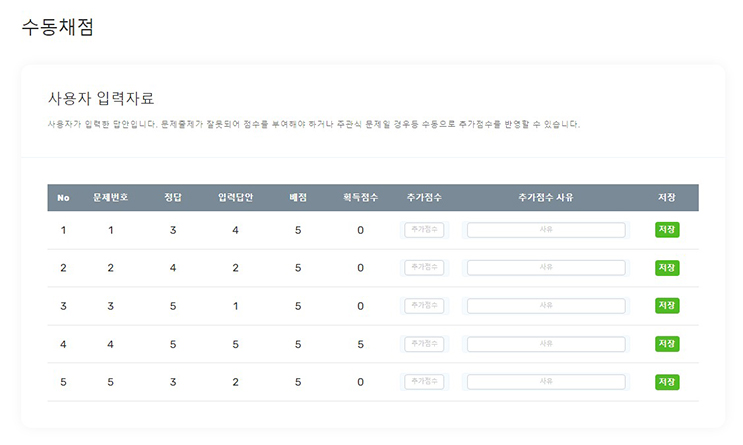
You can see the test status and the score obtained for the test taker at a glance.
When your exam is complete, you can share your exam results. Also, if there are partial credits, they can be added through manual scoring.
test statistics
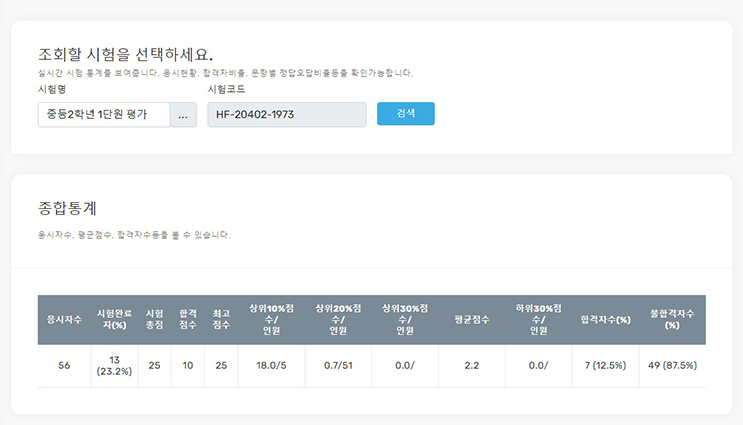

Shows overall statistics for each test. The total number of applicants, pass rate, top 10%, 20%, and 30% scores, distribution rate, and average score are displayed.
In addition, the statistics for each test taker can see the input answer, score, ranking, percentile, and grade for each test taker.
Maintenance and Hosting
After introduction, it is updated 100% free of charge, except for stand-alone buyers, and is reflected in real time. Maintenance for the stand-alone purchaser is carried out to improve program errors and performance that do not change the structure of the existing system, and structural changes or additional functions can be charged for a fee even during the maintenance period.
EasyTest Pro version is a server-based web service, and corporate customers are built on separate web hosting.
Company introduction and customer support
Please download the detailed company introduction below.
회사소개서 보기
Customer consultation and purchase inquiry amplesoft@daum.net
